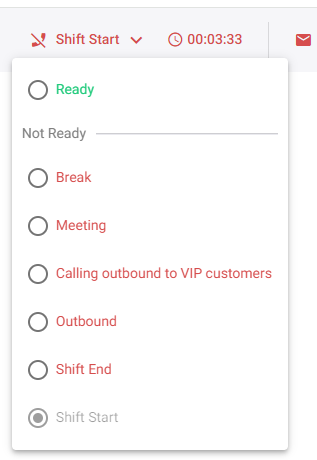Changing Shift Status per Channel
You can change the status of your shift for each channel (email, voice, and webchat).
|
➢
|
To change shift status: |
|
1.
|
On the status bar, click the down-facing arrow corresponding to the channel whose shift status you want to change; a drop-down list appears: |
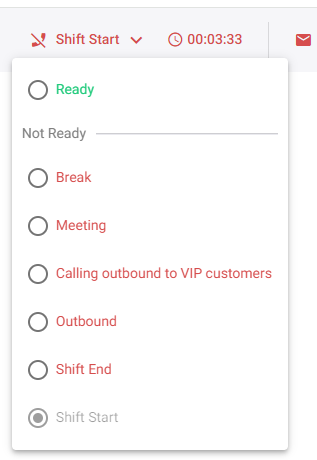
|
2.
|
Select the required shift status: |
|
●
|
Shift Start: This is the default status when you log into the Worker Application. When in this status, you can't receive incoming calls nor interactions. |
|
●
|
Ready: You're available to receive incoming calls and interactions. |
|
●
|
Not Ready: You're not available to receive calls or interactions and calls will not be sent to you. The statuses representing the reasons for your unavailability can be customized in the Voca CIC Admin interface. For example: |
|
◆
|
"Calling outbound to VIP customers " |
|
●
|
Shift End: Your shift has ended, and you won't receive any interactions. Only when the status of all your channels is Shift End can you log out of the Worker Application. |
When you accept a new interaction, your shift status automatically changes to "Interacting" for a webchat or an email channel, or "Talking" for a voice channel.